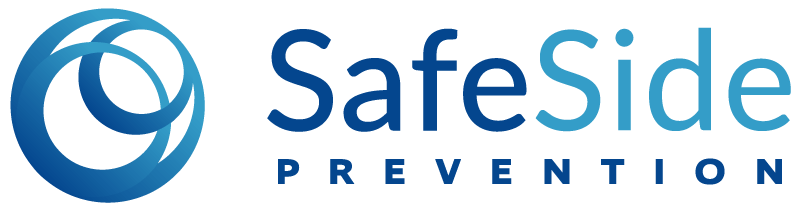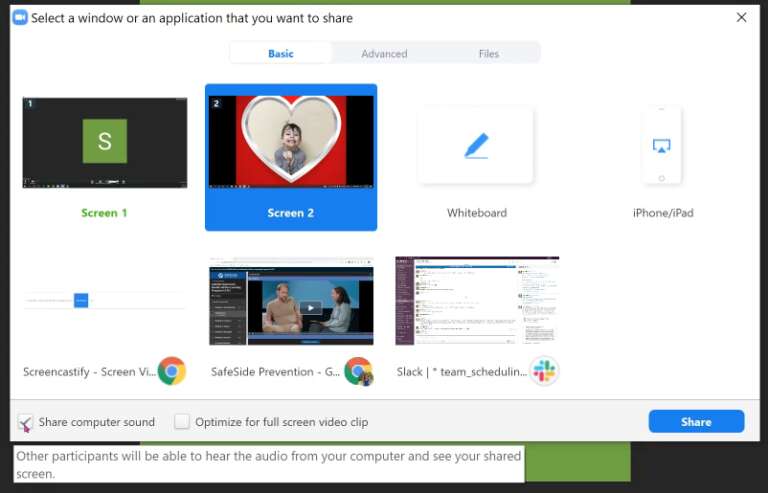InPlace® Learning with Remote Groups
Sustain your suicide prevention efforts when in-person groups aren't practical
Does your team have to shelter-in-place for a while?
There's a reason we call it InPlace® Learning–your teams can continue to engage in suicide prevention education wherever they are.
All components of our programs can be delivered remotely without sacrificing interactivity.
- Video-guided group learning (3-4 hours) usually takes place onsite in small groups, but when that's not practical, smaller groups can meet online to work through the curriculum.
- Monthly office hours (30 min/month) are webinar-style video conferences that invite staff to connect from wherever they are to ask questions and interact with the SafeSide team and community.
- Updates and refreshers are brief (2-8 min) self-paced microlearning modules delivered online throughout the year (see below for the next one coming your way).
Guidance for Video-Guided Learning with Remote, Online Groups
Keep video conference groups small (2-6 people)
Onsite video-guided learning works well in groups of 2-20, but for groups on a video call together, we recommend no more than six people at a time.
Chunk video-guided learning (<100 minutes at at time)
Our testing showed that shorter sessions are better over video conference. We recommend chunking group learning over two to four remote sessions.
You can let your groups decide how they want to break up the learning based on their schedules and capacity. Here are some suggested ways to break down our Behavioral Health and Youth Services Programs. Our Primary CARE training is already broken in three 45 sessions, so there's no adaptation needed.
Three sessions
- Modules 1-3: Introduction, Connect, Assess - 100 min
- Modules 4-5: Respond & Extend - 90 min
- Prevention-Oriented Risk Formulation Module (staff with responsibility for risk formulation) - 60 min
Four sessions
- Modules 1-2: Introduction, Connect - 45 min
- Module 3: Assess - 60 min
- Module 4-5: Respond & Extend - 90 min
- Prevention-Oriented Risk Formulation Module - 60 min
For the Participant-Facilitator
- You need a strong internet connection and comfort with video conferencing and screen sharing. When sharing the video, be sure you’re sharing your computer audio. Most platforms have this available as a setting to check. (See Sarah's tutorial below.) Do a practice run ahead of time to ensure that people can hear the videos when you’re screen sharing.
- A day or two before training, download the Participant Workbooks from the Pre-Training Facilitator Materials in your SafeSide Library and email it to your other participants.
- The biggest threat to a great online group experience is distraction–participants multitasking on their computers. To ensure everyone stays fully present, it is critical to set two expectations:
- Cameras on.
- Hands off.
We’re all adults, but we’re also all human–prone to distraction. We get the most out of this experience if we’re present and engaged. To help, two ground rules: First, please keep your camera on the whole time. Second, I’m going to sit 2-3 feet from my computer with my hands visible, except when I have to work the videos. Would you do the same?
- Leave time for the moans and groans, but stay firm and most colleagues will oblige. You owe it to yourselves and the people you serve to take this small, practical step to ensure engagement.
For All Participants
- Where possible print your Participant Workbook(s) ahead of time. Otherwise have it on screen to reference during the training.
- During the training, keep your camera on and commit to sit 2-3 feedback from your computer so you aren’t tempted to check email or multitask during the training. You’ll benefit the most if you’re truly engaged and present.
- Use Gallery Mode or similar viewing mode where you can see everybody in the group at the same time, rather than just the active speaker.
- Mute yourself during the videos to minimize background noise.
- Be sure to complete the post-training evaluation using the link in your Participant Workbook at the end of the Extend Module to get credit for completing the training.
Optimal Zoom Settings for Facilitators (2 min)
Dr. Sarah Donovan, Director of Learning Transfer and Sustainability, shows you how to set up your Zoom for a successful video-guided group experience. Tutorials on other platforms coming soon...
Zoom Best Practices
Human Scale Business made our favorite one pager on how to Zoom like a champ. Note: we don't know the folks at Human Scale or their work, so we can only endorse the awesome page they made.